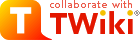| |
TWiki Installation Guide |
| |
Note: Below installation steps assume user nobody for all files manupulated by the cgi scripts (executed by the web server), and user twiki for all other files. You need to replace user nobody with an other user in case the web server executes the script with a different user ( default for Debian is www-data ). Also, you can substitute user twiki with your own user name. |
|
<
< | Note: Below installation steps assume that you have control over the web server configuraton files. In case you don't (i.e. if you are installing it on a hosted server) follow the steps but use these directories instead: |
>
> | Note: Below installation steps assume that you have control over the web server configuraton files. In case you don't - you may be installing on an ISP-hosted server - follow the steps but use these directories instead: |
| |
|
| |
twiki/pub |
public files |
htdoc enabled dir |
/home/smith/public_html/pub |
twiki/data |
topic data |
outside of htdoc tree (for security) |
/home/smith/twiki/data |
twiki/templates |
web templates |
outside of htdoc tree (for security) |
/home/smith/twiki/templates |
|
|
>
> | |
| | Read http://TWiki.org/cgi-bin/view/Codev/SourceForgeHowTo in case you want to install TWiki on SourceForge. in case you want to install TWiki on SourceForge. |
|
<
< | Standard Installation Steps |
>
> | Standard Installation
Request and download the TWiki %VERSION% distribution in Unix ZIP format from http://TWiki.org/download.html . .
Step 1: Create & Configure the Directories |
| | |
|
<
< | |
| |
- Create directory
/home/httpd/twiki and unzip the TWiki distribution into this directory.
- The
twiki/bin directory of TWiki must be set as a cgi-bin directory. Add /home/httpd/twiki/bin to file /etc/httpd/httpd.conf with only ExecCGI option.
- The
twiki/pub directory of TWiki must be set so that it is visible as a URL. Add /home/httpd/twiki to file httpd.conf with normal access options (copy from /home/httpd/html ).
- Now add
ScriptAlias for /twiki/bin and Alias for /twiki to file httpd.conf .
Note: The ScriptAlias must come before the Alias in Apache, otherwise it will fail to correctly set up /twiki/bin/ , due to the fact that it sees that as being just another subdirectory of the /twiki/ alias.
|
|
<
< |
- Here are example
httpd.conf entries:
|
>
> |
Example httpd.conf entries: |
| | ScriptAlias /twiki/bin/ "/home/httpd/twiki/bin/"
Alias /twiki/ "/home/httpd/twiki/"
<Directory "/home/httpd/twiki/bin">
|
| | AllowOverride None
Allow from all
</Directory> |
|
>
> |
Step 2: Check the Server Directory Settings |
| |
- Restart Apache by
/etc/rc.d/rc5.d/S85httpd restart .
- Test if the
twiki/bin directory is cgi-enabled:
- Enter the URL of that directory into your browser (
http://your.domain.com/twiki/bin ). It is not set correctly as cgi-bin in case you get something like "Index of /twiki/bin" . It is OK if you get a message like "Forbidden. You don't have permission to access /twiki/bin/ on this server."
|
|
<
< |
-
- Execute the
testenv script from your browser ( http://your.domain.com/twiki/bin/testenv ). It shows a table with all CGI environment variables and tests the settings in your twiki/bin/wikicfg.pm configuration file.
- Make sure PERL 5 and the PERL CGI library is installed on your system. Default location of PERL executable is
/usr/bin/perl . In case PERL is installed in a different location, the first line of all perl scripts in the twiki/bin directory need to be changed (alternatively you can create a symbolic link from /usr/bin/perl ).
- To be able to edit the perl scripts and .tmpl files it is necessary to
chown and chgrp -R twiki so all the files have the owner you want.
- The scripts execute as
nobody . Set the file permission of all Perl scripts in the twiki/bin directory as executable to -rwxr-xr-x .
- Set the permission of all files below
twiki/data so that they are writable by user nobody. A simple way is to chmod them to 666 ( -rw-rw-rw- ).
- Set the permission of the
twiki/data directory and all its subdirectories so that files in there are writable by user nobody. A simple way is to chmod them to 777 ( drwxrwxrwx ).
- Set the permission of the
twiki/pub directory and all its subdirectories so that files in there are writable by user nobody. A simple way is to chmod them to 777 ( drwxrwxrwx ).
- Edit the file
twiki/bin/wikicfg.pm and set the variables at the beginning of the file to your needs.
|
>
> |
-
- Execute the
testenv script from your browser ( http://your.domain.com/twiki/bin/testenv ). It shows a table with all CGI environment variables and tests the settings in your twiki/bin/wikicfg.pm configuration file.
Step 3: Enable Perl File Permissions
- Make sure Perl 5 and the Perl CGI library is installed on your system. Default location of Perl executable is
/usr/bin/perl . In case Perl is installed in a different location, the first line of all perl scripts in the twiki/bin directory need to be changed (alternatively you can create a symbolic link from /usr/bin/perl ).
- IMPORTANT: On most ISP virtual domain accounts, Perl CGI scripts require a
.cgi extension to run. Some systems need .pl, the regular Perl extension. Change all twiki/bin scripts appropriately if necssary.
- To be able to edit the Perl scripts and
.tmpl files it is necessary to chown and chgrp -R twiki so all the files have the owner you want.
- The scripts execute as
nobody. Set the file permission of all Perl scripts in the twiki/bin directory as executable to -rwxr-xr-x (755).
- Set the permission of all files below
twiki/data so that they are writable by user nobody. A simple way is to chmod them to -rw-rw-rw- (666).
- Set the permission of the
twiki/data directory and its subdirectories so that files in there are writable by user nobody. A simple way is to chmod them to drwxrwxrwx (777).
- Set the permission of the
twiki/pub directory and all its subdirectories so that files in there are writable by user nobody. A simple way is to chmod them to drwxrwxrwx (777).
Step 4: Set the Main Configuration File
- Edit the file
twiki/bin/wikicfg.pm and set the variables at the beginning of the file to your needs.
- Set the file extension in the
$scriptSuffix variable to cgi or pl if required.
|
| |
- Make sure RCS is installed. Set
$rcsDir in twiki/bin/wikicfg.pm to mach the location of your RCS binaries.
|
|
<
< |
- Point your browser at http://your.domain.com/twiki/bin/view
 and start TWiki-ing away! and start TWiki-ing away!
- Using your browser, edit the TWikiPreferences topic in the TWiki.TWiki web to set the WIKIWEBMASTER email address, the WEBCOPYRIGHT message and other preferences.
- Note in case the cgi scripts must have a file extension like
.pl or .cgi:
- Add the extension to all the scripts (except for the
.pm ones) in twiki/bin
- Edit
wikicfg.pm and set the file extension in the $scriptSuffix variable.
- If you use
.htaccess, edit the file and add the file extension to edit, view, preview, etc.
|
| |
- Note in case the cgi scripts are not running as user
nobody: The *,v RCS repository files delivered with the installation package are locked by user nobody . In case the user is different (e.g. www-data ), it is not possible to check in files, this has the effect that the topic version number does not increase when saving a topic. In this case you need to unlock all repository files and lock them as user www-data (check the rcs man pages), or simply delete all the repository files. A simple way to switch the locker of the RCS files is to use sed:
for f in *,v; do sed 's/nobody\:/www-data\:/' $f > x; mv x $f; done
|
|
<
< |
- Security issue: Directories
twiki/data , twiki/templates and all its subdirectories should be set so that they are not visible as a URL. (Alternatively, move the directries to a place where they are not visible, and change the variables in twiki/bin/wikicfg.pm accordingly)
- Enable email notification of topic changes, Notification of Changes has more. Using your browser, edit also the WebNotify topic in all webs and set the users you want to notify.
|
>
> |
- Security issue: Directories
twiki/data , twiki/templates and all its subdirectories should be set so that they are not visible as a URL. (Alternatively, move the directries to a place where they are not visible, and change the variables in twiki/bin/wikicfg.pm accordingly)
- Enable email notification of topic changes, Notification of Changes has more.
|
| | |
|
<
< | Adding Variables & Rendering Rules
- Optional: You can add new rendering rules or new %VARIABLES%. To insure an easy upgrade of TWiki it is recommended to do this customization in
twiki/bin/wikicfg.pm , not twiki/bin/wiki.pm .
|
>
> | Step 5: Finish Up from Your Browser |
| | |
|
<
< | Enabling Basic Authentication (.htaccess) |
>
> |
- Point your Web browser at
http://your.domain.com/twiki/bin/view and start TWiki-ing away!
- Edit the TWikiPreferences topic in the TWiki:TWiki
 web to set the WIKIWEBMASTER email address, the WEBCOPYRIGHT message and other preferences. web to set the WIKIWEBMASTER email address, the WEBCOPYRIGHT message and other preferences.
- If you use
.htaccess, edit the file and add the file extension to edit, view, preview, etc.
- Edit the WebNotify topic in all webs and set the users you want to notify.
|
| | |
|
<
< |
- Optional: If you are on a non authenticated server (i.e. not using SSL) and you would like to authenticate users:
- Rename file
.htaccess.txt in the twiki/bin directory to .htaccess and change it to your needs. For details consult the HTTP server documentation (for Apache server: [1], [2]). In particular, the following red part needs to be configured correctly:
Redirect /urlpath/to/TWiki/index.html http://your.domain.com/urlpath/to/TWiki/bin/view
AuthUserFile /filepath/to/TWiki/data/.htpasswd
ErrorDocument 401 /urlpath/to/TWiki/bin/oops/TWiki/TWikiRegistration?template=oopsauth
- Note: The browser should ask for login name and password when you click on the Edit link. In case
.htaccess does not have the desired effect you need to enable it: Add "AllowOverride All" to the Directory section of access.conf for your twiki/bin directory.
- Copy the TWikiRegistrationPub topic to TWikiRegistration. Do that by either editing the topics in theTWiki web, or by renaming the
.txt and .txt,v files in the twiki/data/TWiki directory.
- Note: You can customize the registration form if needed, like deleting or adding input tags. The
name="" parameter of the input tags must start with: "Twk0..." (if this is an optional entry), or "Twk1..." (if this is a required entry). This will ensure that the fields are processed correctly.
- A new line containing user name and encrypted password gets added to the
data/.htpasswd file when a users registers. The file that comes with the TWiki installation contains a few user accounts of TWiki core team members (needed for testing). You can edit the file and delete those lines.
|
>
> | That's it for the standard virgin installation of TWiki. Read on to learn how to customize TWiki. |
| | |
|
<
< | Generating Site Usage Statistics |
>
> | Extra Server-Level Options |
| | |
|
<
< |
- Optional: You can automatically generate usage statistics for all webs. To enable this:
- Make sure variable
$doLogTopicView, $doLogTopicSave and $doLogTopicUpload in wikicfg.pm are set. This will generate log entries in file twiki/data/log<date>.txt .
- Topic WebStatistics must be present in all webs where you want to have statistics. You can use the topic in the Main web as a template.
- Call the
twiki/bin/statistics script from a cron job, once a day is recommended. This will update the WebStatistics topics in all webs.
- Attention: The script must run as the same user as the CGI scripts are running, which is user
nobody on most systems. Example crontab entry:
0 0 * * * (cd /path/to/TWiki/bin; ./statistics >/dev/null 2>&1)
- There is a workaround in case you can't run the script as user
nobody : Run the utility twiki/bin/geturl in your cron job and specify the URL of the twiki/bin/statistics script as a parameter. Example:
0 0 * * * (cd /path/to/TWiki/bin; ./geturl mydomain.com /urlpath/to/TWiki/bin/statistics >/dev/null 2>&1)
- The
twiki/bin/statistics script can also be executed as a CGI script, just enter the URL in your browser. Examples:
- Update current month for all webs:
http://mydomain.com/twiki/bin/statistics
- Update current month for Main web only:
http://mydomain.com/twiki/bin/statistics/Main
- Update January 2000 for Main web:
http://mydomain.com/twiki/bin/statistics/Main?logdate=200001
|
>
> | Complete a Standard Installation and your new TWiki site should be up and running. You can develop and manage most aspects of your site from the browser interface. Core set-up functions require direct access to the server file system, via Telnet or FTP. You can make server-level site changes during installation, or at any time afterwards. |
| |
|
|
<
< | Creating a New Web |
>
> | Creating a New Web |
| |
- To create a new web:
- Use a name for the web consisting of characters
A..Z , a..z but not in WikiNotation.
|
| |
-
- In case you want usage statistics for this web: Copy file
WebStatistics.txt from the twiki/data/Main directory to the new data directory. Edit topic WebStatistics in the new web and delete old usage entries.
- Note that user home topics are only located in the TWiki.Main web, so don't try to move them or create them in other webs. From any web you can refer to users located in the TWiki.Main web like
Main.UserName or %MAINWEB%.UserName.
|
|
>
> | Adding Variables & Rendering Rules
- You can add new rendering rules or new %VARIABLES%. To insure an easy upgrade of TWiki it is recommended to do this customization in
twiki/bin/wikicfg.pm , not twiki/bin/wiki.pm .
Enabling Basic Authentication (.htaccess)
- If you are on a non authenticated server (i.e. not using SSL) and you would like to authenticate users:
- Rename file
.htaccess.txt in the twiki/bin directory to .htaccess and change it to your needs. For details consult the HTTP server documentation (for Apache server: [1], [2]). In particular, the following red part needs to be configured correctly:
Redirect /urlpath/to/TWiki/index.html http://your.domain.com/urlpath/to/TWiki/bin/view
AuthUserFile /filepath/to/TWiki/data/.htpasswd
ErrorDocument 401 /urlpath/to/TWiki/bin/oops/TWiki/TWikiRegistration?template=oopsauth
- Note: The browser should ask for login name and password when you click on the Edit link. In case
.htaccess does not have the desired effect you need to enable it: Add "AllowOverride All" to the Directory section of access.conf for your twiki/bin directory.
- Copy the TWikiRegistrationPub topic to TWikiRegistration. Do that by either editing the topics in theTWiki web, or by renaming the
.txt and .txt,v files in the twiki/data/TWiki directory.
- Note: You can customize the registration form if needed, like deleting or adding input tags. The
name="" parameter of the input tags must start with: "Twk0..." (if this is an optional entry), or "Twk1..." (if this is a required entry). This will ensure that the fields are processed correctly.
- A new line containing user name and encrypted password gets added to the
data/.htpasswd file when a users registers. The file that comes with the TWiki installation contains a few user accounts of TWiki core team members (needed for testing). You can edit the file and delete those lines.
|
| | TWiki File System Snapshot
Here are partial directory listings showing typical file permissions and ownership. This is provided for general debugging use only and isn't an exact representation of the current distribution. There is also a complete file listing by directory, with individual file descriptions, for the current TWiki release. |